Ah, the NAV Web Client of forever unhelpful error messages:
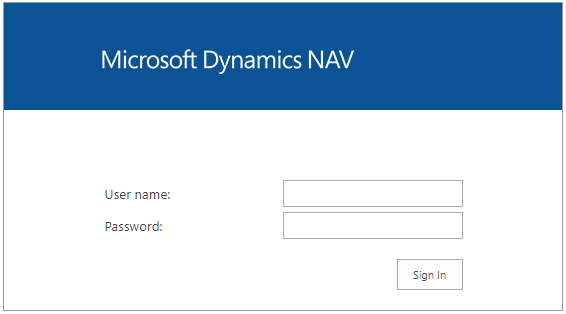
It’s not too hard to get things set up with it correctly once you’ve done it a few times. I ran into an interesting challenge this week, however.
I needed to setup different build versions of the WebClient on the same box. A customer was testing a higher build to move to and wanted the new build of the web client in place to match.
If you’ve never looked under the hood of the WebClient, you get:
- A directory in C:\inetpub\wwwroot
- A virtual directory in IIS to match the above
- The Application in IIS called WebClient under it
- What looks like and acts like a Shortcut in your wwwroot folder to the WebClient installation location
That last one is the troublemaker!
To make a new instance, you use the Powershell command to make the new WebClient instance. For example, I used:
New-NAVWebServerInstance -WebServerInstance NewClient -Server clientservername -ServerInstance newbuildinstance -ClientServicesCredentialType NavUserPassword
This created all the above as discussed:
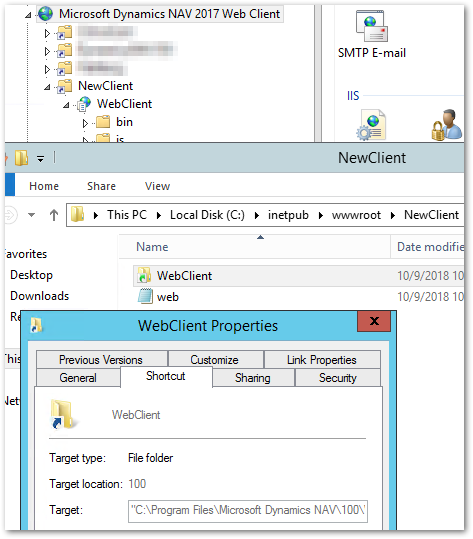
The problem might be apparent to you already: The Target of that “Shortcut” in Inetpub can’t be changed to a new Target. This points to the WebClient installation, C:\Program Files\Microsoft Dynamics NAV\100\Web Client folder. If I replace that folder’s contents with the new build, that will break my production version of the site. They’re sharing the same application system. But I can’t change the Folder Target.
Enter the Link Shell Extension: http://schinagl.priv.at/nt/hardlinkshellext/hardlinkshellext.html
If you install this Explorer extension, you’ll get the Link Properties tab that I previewed in that screenshot above.
Now when you look at the WebClient shortcut, on that Link Properties tab, you’ll see this is a Symbolic Link, not a shortcut.
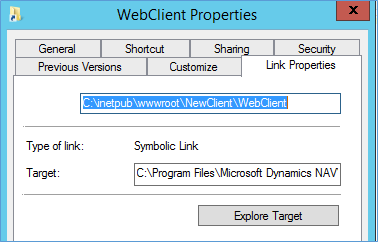
The extension lets you change the Target. Now you can make a new Web Client folder elsewhere in the OS, update the files from the new build, and restart that web site. All else functions like any other multi-NAV Web Client installation process.

Hi Jeremy, nice post. In BC on prem you can use the new parameter -PublishFolder to point to the correct build right away.
https://docs.microsoft.com/en-us/powershell/module/navwebclientmanagement/new-navwebserverinstance?view=businesscentral-ps
Oh delightful!
Thanks for the feedback – I’m glad it’s easier than in earlier NAV versions.