In the RTC, when you are going to enter data that refers to another table, you get a wonderful DropDown showing you extra info. For example, when entering a Vendor on a Purchase Order:
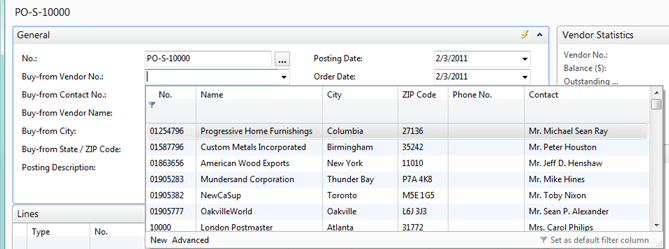
You can quickly see all the Vendors, with the columns for their name, address, and contact info. As a developer, you can quickly and easily add or remove fields to this list. In our example today, the customer doesn’t want to see the Phone No. field, but wants to see the Purchaser
Code.
To make this change, we’ll want to open up the Classic client and design the Vendor table. Under the View menu, you’ll have an option called Field Groups:
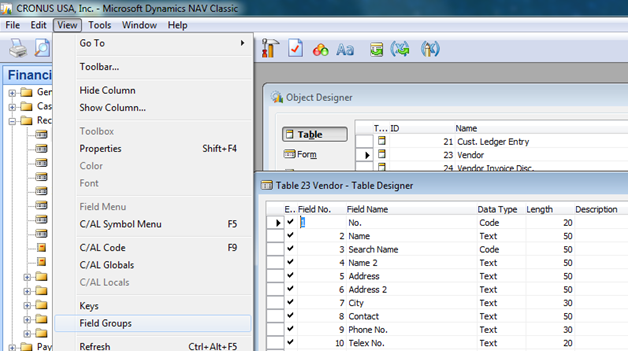
This will open up a new little Field Groups window:
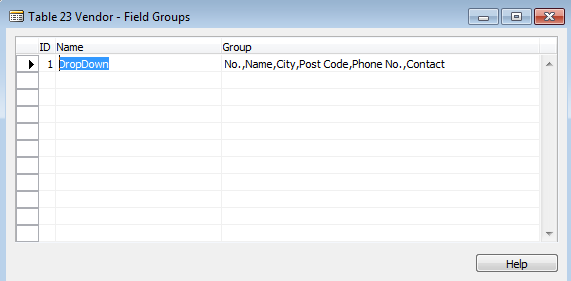
As you can guess, we can edit the Field Group DropDown to change what the DropDown will show when Vendors are involved. (If you’re working with a new custom table, simply add a new Field Group called DropDown. Make sure to include the primary key.)
Based on our requirements, our Vendor DropDown field group now looks like:

When we return to our Purchase Order and try to select a Vendor, we’ll see this list (you may have to adjust your column widths):
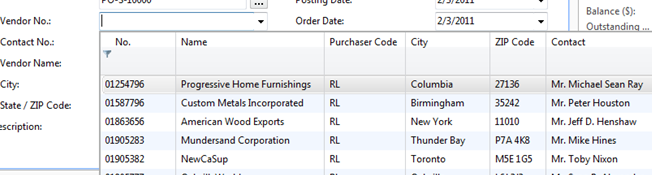
You can include a FlowField like Balance, but bear in mind that the DropDown may be much slower to open due to the increased calculation load.
