The Microsoft Dynamics NAV Role Tailored Client has a great little part enabled by default, but likely under-utilized: The Microsoft Outlook part. By default, it displays a few folders, some Calendar information, and a few tasks:
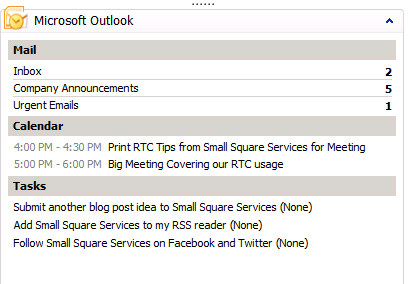
You can alter the way this is configured to be more adapted to your need. In the upper right corner, when you mouse over it, you’ll see a little lightning bolt:

Click on that and select Customize. You’ll see this Options panel:
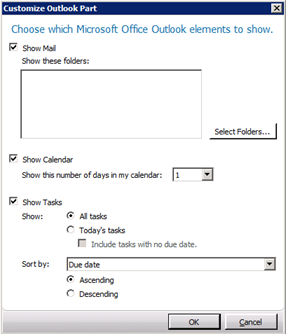
Mail Settings
You can choose which folders you want to see a quick count of. If you press Select Folders, you’ll see a lot of options:
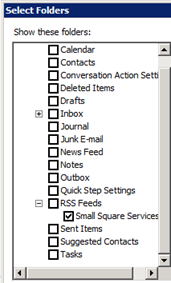
One neat option is being able to show RSS feeds you’ve created in Outlook (as outlined here). Make sure to include your Inbox folder, which only gets Auto-Added if your folder list is empty.
Calendar Settings
A pretty straight forward option for now: How many days to show. I expect they’ll expand this option in future versions to include alternate views, like Week View or Month View. (Did you know you can suggest features directly to Microsoft here?)
Task Settings
This one is a little more robust, allowing you to see All Tasks vs Today’s Tasks, with some sorting options to help keep focused.
It’s a small feature, but pretty handy. This will run even with Outlook closed, so you can close up Outlook and focus on NAV if you need, and every time you head to your Role Center’s Home, you’ll see if anything is piling up.
